In one of the previous posts I showed that since SharePoint Framework version 1.2.0, code coverage reports were added. When you run the gulp test task, it will execute the tests, and generate a code coverage report which you can find under the temp/coverage/js project folder.
Read more about this in the following article: SharePoint Framework code coverage reports for unit-tests
In a code coverage report, you can check if your unit-tests covered all your code. If you already checked out these reports, you might have noticed that they can almost never be 100% covered. In some cases, you still have to write a couple of tests, but for SharePoint Framework (and any other TypeScript) project, this is in many cases related to something else. In SharePoint Framework, we write everything in TypeScript, once we start the tests, it will transpile all the TypeScript to JavaScript files and does the tests and code coverage reports based on the JS code.
Is that wrong? No, it is not, but when you open the code coverage report, you will see code that will never get covered. Like for example this:
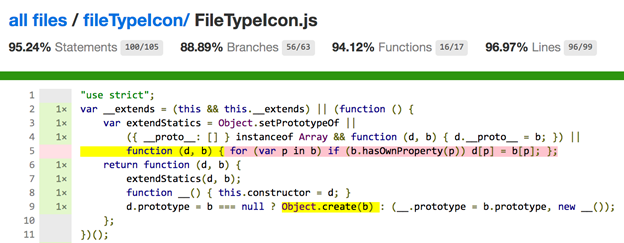
In this example, you see the __extends function which is not completely covered. This is not a function you wrote yourself. It is a function TypeScript automatically adds to your JS file when you are extending classes in your TS. Basically, it is a helper function to support extending in ES5 code.
But how can you get full coverage for this? Luckily there are some plugins for Karma and Istanbul that can give you better reports based on the original TypeScript code. In order to get these reports, you have to extend the default SharePoint Framework Karma configuration.
Extend the Karma configuration in SPFx
Important: Credits go where credit’s due. Vincent Biret already shared this in one of his talks and spfx-devops-vsts GitHub repository. I would like to thank him for sharing the configuration.
In order to extend the Karma configuration in your SPFx solution, you first have to create a new karma.config.js file. The basic configuration looks as follows:
| |
To allow the Karma process to pick up your configuration file, you will have to update the gulpfile.js content to this:
| |
Important: Check the path to your Karma config file in the last line. In my example I added it to the config folder.
Add better code coverage reports
Now that the basic configuration part is done, you can start to do additions to the configuration. For example, in order to get better code coverage reports, you can make use of a Karma plugin called: karma-remap-coverage.
First, you will have to install this to your project with the following command: npm install karma-remap-coverage --save-dev --save-exact.
Once installed, open your karma.config.js file, and include this plugin to the file:
| |
The next step is to add the configuration for this plugin. After the existingKarmaConfig(config); line, add the following code:
| |
Now run your gulp test task again, and you should get a new HTML folder in the temp/coverage directory. If you check the generated index.html file. You will notice that the outcome will be different to the first generated coverage report. Here is the outcome of my JS coverage:
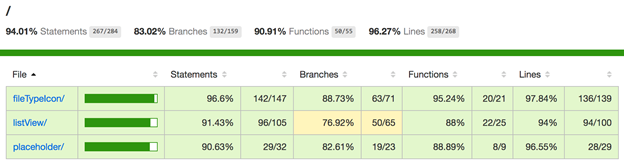
Here is the new report:
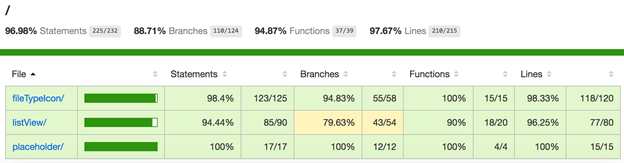
The placeholder coverage went from 90.63% to 100%. All had to do with the __extends helper function. In the newly generated report, you can see that the coverage is based on the original code.

What can you do more?
There is a lot you can do once you have this in place. If you go to the npm site, you can search for Karma plugins which can further extend your unit-tests. One other useful plugin which I like to use is the HTML reporter. This generates an HTML file of the unit-test outcomes. Which is a lot easier to check that the console output.
In order to get the Karma HTML reporter, you first have to install it via: npm install karma-html-reporter --save-dev --save-exact
Add the following to the karma.config.js file:
| |
This is the required configuration:
| |
When you now run your unit-tests, you should see a new karma-html-report folder in the temp directory. If everything went good, it should contain an HTML file with the following output:
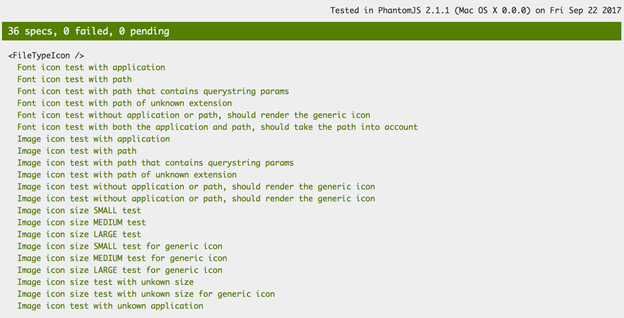
You can check the following project to see the complete configuration: https://github.com/sharepoint/sp-dev-fx-controls-react
Happy testing!