Creating multi-component bundles in SharePoint Framework solutions
This post is over a year old, some of this information may be out of date.
One of the new things in the latest releases is the functionality to bundle multiple components into a single JavaScript bundle file.
Quote: Multi-component bundles can make it easier to share code and logic across similar components, as well as reduce the overall size of your JavaScript since you only get one instance of the shared code.
This is not yet documented, but as I was updating my gulp task script for changing environment settings, I wanted to test things out.
Config.json updates
The process of creating multi-component bundles seem fairly easy. Since the v1.2.0 release of SharePoint Framework, the config.json structure got changed.
The old structure
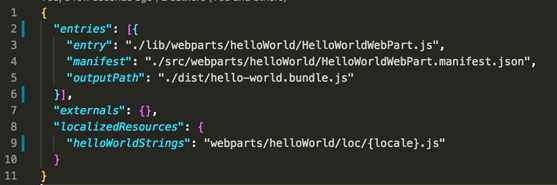
In the old structure, the entries property contained an entry per asset you were building. For example, a web part or extensions.
The new structure
In the new structure, it looks like this:
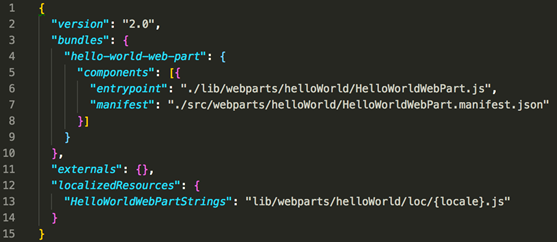
Info: When you want to migrate an application from an older version to the current v1.2.0 one, you will have to update the config.json file. Luckily there is a handy command for this: gulp —upgrade. Once you have ran this, the config.json structure gets updated to version 2.0. Mikael Svenson wrote an article about the upgrade process which you can read here: http://www.techmikael.com/2017/08/how-to-update-sharepoint-framework.html
What you can see in the updated config file is that the entries section has been changed to a bundles section. By default, for every component, a new bundle will be created, like how it was with the previous configuration file.
So, if we would add a couple more components, we get the following output:
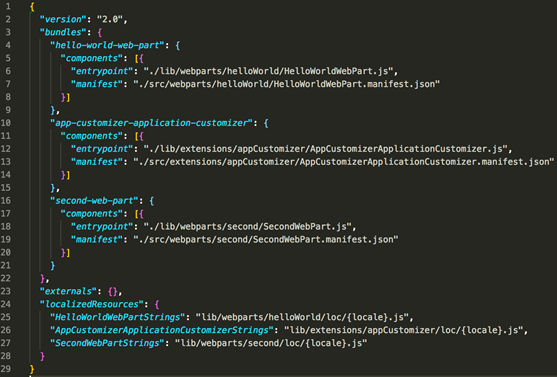
Making your own multi-component bundles
In order to make multi-component bundles, you will have to add your component entries to a specific bundle of your choice. Like you can see here:
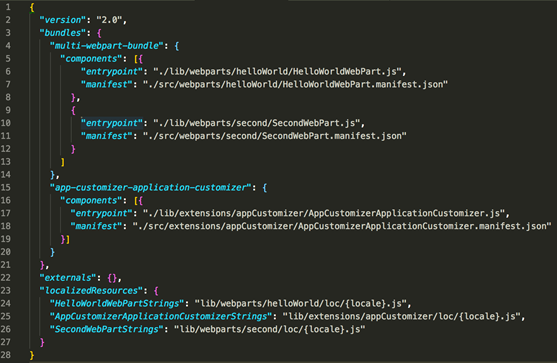
What I did in this bundle is combining the hello-world-web-part and second-web-part in one bundle called the** multi-webpart-bundle**. When you now bundle your project, this will create two bundles:
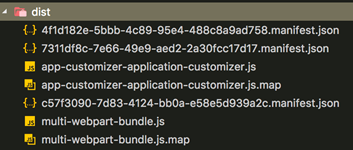
At the end of the multi-webpart-bundle.js file, you can see that it exports two components:

These IDs correspond to the IDs in the manifest of the web parts. When you test the web parts in the workbench, you will only see that one bundle file being loaded for both web parts:
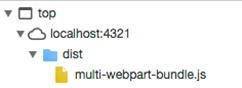
Info: this was just an article to show you what you can expect and how it works. The documentation around this topic will probably be released very soon.
Related articles
Search web part created with the SharePoint Framework
Toggle settings in the property pane of your SharePoint Framework web part
How to debug your SharePoint Framework web part
Report issues or make changes on GitHub
Found a typo or issue in this article? Visit the GitHub repository to make changes or submit a bug report.
Comments
Let's build together
Manage content in VS Code
Present from VS Code
