Gulp task to change environment settings in SharePoint Framework projects
This post is over a year old, some of this information may be out of date.
Since I wrote the article about how you could configure build and release pipelines in Visual Studio Team Services, I got a couple of people asking if it is possible to get different builds working on one tenant.
When you build something with the SharePoint Framework and are ready to move from development (workbench) to test or production. You have to upload the solution app package to the app catalog. As all the solution in it are shared across your tenant, you cannot have multiple of the same packages like for test and production at the same time.
A solution for this is to work on multiple tenants, but not everyone has this luxury. For this reason, I developed a new gulp task that can be used to develop and deploy multiple versions of the SharePoint Framework package to the same tenant. When you want to switch the environment / build, you can do this by running the new gulp task and specifying the target environment. This changes a couple of settings in your project:
- Updates to the package-solution.json file:
- Solution package name
- Name of the sppkg package
- ID of the package
- Update of the CDN location in the write-manifests.json file
- Updating the IDs in the manifests of your web parts and extensions
The first time when you run the new gulp task it will create a backup of your settings. That also allows you to quickly change between environments by running the task again with the specified environment name. Once you ran it one time, you can bundle and package the solution. In case you want to switch to another environment, you first have to run this task before running the bundle and package-solution tasks. After that, you can add the solution package to the app catalog and your assets to the asset location.
The code for this gulp task can be found here:
Prerequisites
If you want to test out this gulp task, you first must install two new developer dependencies called: uuid and decomment. This module is being used to generate the new IDs for your different environments.
$ npm install uuid decomment --save-dev --save-exactOnce it is installed, create a new file and call it gulp-change-packaging-settings.json. In the gulpfile.js file, add the following line of code before the build.initialize(gulp); line.
require('./gulpfile-change-packaging-settings');Using this gulp task
Once everything is in place, you can use the task as follows:
gulp change-pkg-settings
- This is the basic task run and can be used the very first time to create a backup of your default settings. All the settings are stored in a package-solution-env-settings.json file.
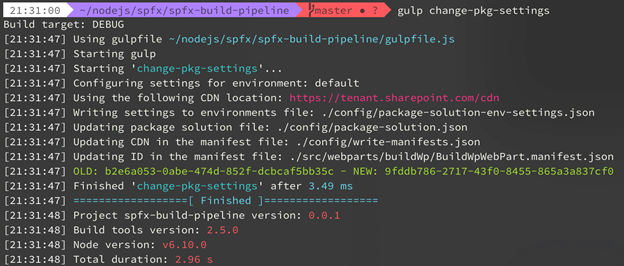
gulp change-pkg-settings --env test --cdnpath https://tenant.sharepoint.com/testassets
- With the env argument, you can specify the name of the build/environment
- With the cdnpath argument (optional) you can specify the location of the JS files. Best is to make use of different libraries/locations per build/environment you are adding. That way you will not accidentally override a production asset.
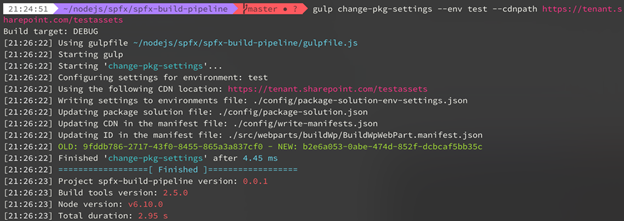
gulp change-pkg-settings --check
- By using the check flag, you can see which environments are already defined. Plus, you can also see the environment which is currently in use.
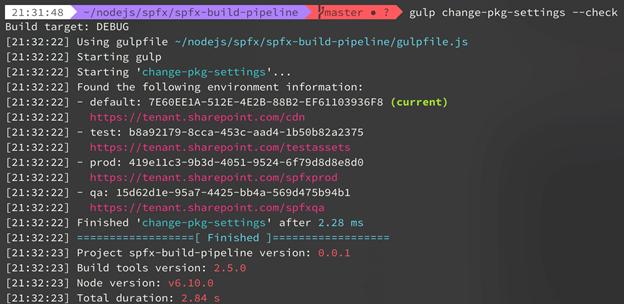
gulp change-pkg-settings --env test
- This command can be used to quickly change the environment.
Check stored settings
Every time you run the command, it will store the settings to a new file which can be found in the config folder: package-solution-env-settings.json
Here is an example of its contents:
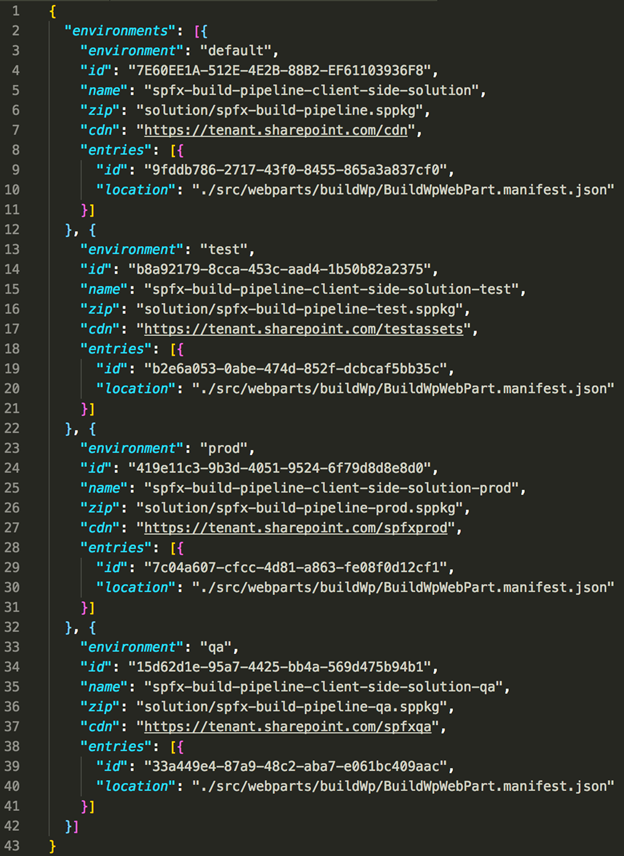
SharePoint Framework Extensions
Once this gulp task has been tested by a couple of people, I will add this task to the SharePoint Framework Extensions repository on GitHub: https://github.com/SharePoint/sp-dev-fx-extensions
Related articles
How to debug your SharePoint Framework web part
Search web part created with the SharePoint Framework
Toggle settings in the property pane of your SharePoint Framework web part
Report issues or make changes on GitHub
Found a typo or issue in this article? Visit the GitHub repository to make changes or submit a bug report.
Comments
Let's build together
Manage content in VS Code
Present from VS Code
