Create a Load More Results Link / Button for the Content Search Web Part (Display Template)
This post is over a year old, some of this information may be out of date.
The next blog post describes how you can create a Load More Results link as the name itself describes, loads more results. The solution is created to be used in a Content Search WebPart.
For this solution you will need to create a new Control Display Template (or you can append it to an existing one).
The first thing to do is to create a reference to jQuery in your Control Display Template (jQuery makes it easier to manipulate the HTML). If it is already loaded in your master page, you do not have to include it in the control template.
The jQuery reference can be referenced in the control like this:
$includeScript("", "http://code.jquery.com/jquery-1.10.1.min.js");When you want to retrieve more results, you can make use of a function called page. This function is available on the Client Control of the context (ctx.ClientContext.page()). When this function gets called, it’s going to load the next set of results.
The problem I had, was that my previously loaded results were always removed when I called the page function. When the function gets called, the web part retrieves the next set of results, and this causes the Display Templates to render the HTML of the new set of results. So the previous results that were rendered will be gone, and the new results are shown instead.
First time:
- Result A
- Result B
Second time:
- Result C
- Result D
What we need is the following:
- Result A
- Result B
- Result C
- Result D
Showing the Results
After some testing, I found that the best way is to place the set of results in an element outside the render area of the Control Display Template. To do this, you need to create a new element outside the WebPart body. The element that contains the original set of results will be hidden.
var hiddenElm = $('#'+controlId);var visibleElm = hiddenElm.parents('.ms-WPBody:eq(0)').parent().children('#Show-Items');// Hide the original set of resultshiddenElm.hide();
if (visibleElm.length <= 0) { // Reset the page number on refresh if (ctx.ClientControl.get_currentPageNumber() > 1) { ctx.ClientControl.page(1); } else { // Get the tag name of the element var tagname = hiddenElm.prop('tagName'); // Box needs to be created before or after the web part, // otherwise the content will be cleared when new results are retrieved. hiddenElm.parents('.ms-WPBody:eq(0)').before('<'+tagname+' id="Show-Items" class="'+hiddenElm.attr('class')+'"></'+tagname+'>'); visibleElm = hiddenElm.parents('.ms-WPBody:eq(0)').parent().children('#Show-Items'); }}The next step is to append all the items from your result set to the new element. This can be done like this:
// Append all the hidden items to the visible items elementhiddenElm.children().each(function () { // Append the items to the visible div $(this).appendTo(visibleElm);});Adding the Show More Link
Most of the code comes from the Control_ListWithPaging.html Display Template. In that control you have two buttons, a previous and a next button. I only copied the code that was needed for the next button.
// Get the paging informationvar pagingInfo = ctx.ClientControl.get_pagingInfo();var lastPage = pagingInfo[pagingInfo.length -1];// If the value of pageNumber is equal to -2, more results can be retrievedif (typeof lastPage !== 'undefined' && typeof lastPage.pageNumber !== 'undefined') { var hasNextPage = lastPage.pageNumber == -2;}The last line in the code block is a special one. It checks if the value of lastPage.pageNumber is equal to minus two, and when this condition is met, it means that there are more results that can be loaded.
So by checking the hasNextPage, you can append a Show More Results link after the hidden element, when the value condition is true.
// Append the show more link if a next page is availableif(hasNextPage) { hiddenElm.after('<a href="#" id="'+controlId+'showmore">Show More Results</a>');}The last thing is to create and event handler which listens to the click event of the Show More Results link.
// When clicked on the show more link, the new set of results needs to be retrieved$('#'+controlId+'showmore').click(function () { // Load the next set of results ctx.ClientControl.page(lastPage.startItem); return false;});All of this code needs to be executed when the rendering of the results is completed. This can be done with the AddPostRenderCallback method.
AddPostRenderCallback(ctx, function() { // Place the code here});Final Result
Here is the whole script:
var hiddenElmId = $htmlEncode(ctx.ClientControl.get_nextUniqueId() + "_Results_");AddPostRenderCallback(ctx, function() { var hiddenElm = $('#'+hiddenElmId); var visibleElm = hiddenElm.parents('.ms-WPBody:eq(0)').parent().children('#Show-Items'); // Hide the original set of results hiddenElm.hide();
// Check if the Visible items element already exists if (visibleElm.length <= 0) { // Reset the page number on refresh if (ctx.ClientControl.get_currentPageNumber() > 1) { ctx.ClientControl.page(1); } else { // Get the tag name of the element var tagname = hiddenElm.prop('tagName'); // Box needs to be created before or after the web part, // otherwise the content will be cleared when new results are retrieved. hiddenElm.parents('.ms-WPBody:eq(0)').before('<'+tagname+' id="Show-Items" class="'+hiddenElm.attr('class')+'"></'+tagname+'>'); visibleElm = hiddenElm.parents('.ms-WPBody:eq(0)').parent().children('#Show-Items'); } }
// Append all the hidden items to the visible items element hiddenElm.children().each(function () { // Append the items to the visible div $(this).appendTo(visibleElm); });
// Get the paging information var pagingInfo = ctx.ClientControl.get_pagingInfo(); var lastPage = pagingInfo[pagingInfo.length -1]; // If the value of pageNumber is equal to -2, more results can be retrieved if (typeof lastPage !== 'undefined' && typeof lastPage.pageNumber !== 'undefined') { var hasNextPage = lastPage.pageNumber == -2; // Append the show more link if a next page is available if (hasNextPage) { hiddenElm.after('<a href="#" id="'+hiddenElmId+'showmore">Show More Results</a>'); } }
// When clicked on the show more link, the new set of results needs to be retrieved $('#'+hiddenElmId+'showmore').click(function () { // Load the next set of results ctx.ClientControl.page(lastPage.startItem); return false; });});The list HTML looks like this:
<ul id="_#=hiddenElmId=#_" class="cbs-List"> _#= ctx.RenderGroups(ctx) =#_</ul>Note: you can also place the code from inside the ctx.OnPostRender method in a separate JavaScript file, and reference the file the same way as the jQuery file.
Note 2: I made the code as generic as possible so that this can be used by multiple CSWP on the same page.
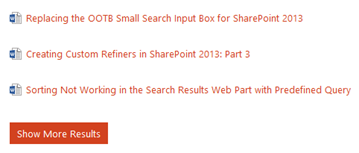
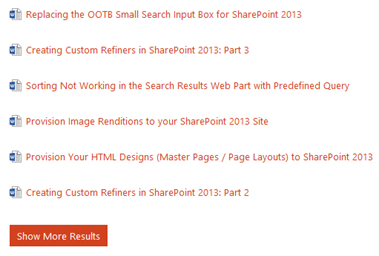
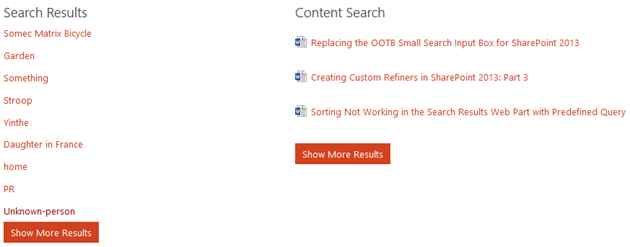
Download
You can download this template on the SPCSR GitHub repository: Control template with load more button.
Updates
13/01/2016
A couple of days ago I had a chat with “Cassy” about a problem with this template once you refresh the page. He wrote a blog post about it back in August 2015 where he solved to problem with setting a IsRefresh property in the local browser storage (you can read the blog post here). This issue is now resolved without the need of the local browser storage property.
Related articles
How to Define a Custom Group Display Template (GroupTemplateId) for the Search Results WebPart via JavaScript
How to use the Search Results WebPart as Replacement When Content Search WebPart is not available in Your Farm
Part 1: Create Your First Search Refiner Control Template
Report issues or make changes on GitHub
Found a typo or issue in this article? Visit the GitHub repository to make changes or submit a bug report.
Comments
Let's build together
Manage content in VS Code
Present from VS Code
