Calling a custom webhook trigger in an Azure Logic App
This post is over a year old, some of this information may be out of date.
I am currently busy with preparations for my next course about development on Azure. One of the things that is covered in the course is Logic Apps. Today I was exploring the development options and what you could achieve by creating / integrating custom APIs.
Custom APIs enable you to extend your logic app flow and there are two ways how you can do this:
- Poll triggered action
- Webhook triggered action
More information: Creating a custom API to use with Logic Apps
In the previous mentioned article, there is a link to a sample that you can use as a starter template.
Logic App Trigger sample: https://github.com/jeffhollan/LogicAppTriggersExample
One thing the article does not cover is how you can make the call to the custom webhook trigger. I was struggling with it to get the Logic App action call my endpoint. With the help of one of my colleagues, we finally got this working.
How to use the custom webhook trigger
Once you downloaded the sample or created your own version of it. You should publish it to Azure (or somewhere else where it is accessible).
Add an HTTP Webhook action in your Logic App.
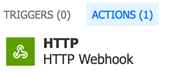
Fill in the following fields:
- Subscribe method: POST
- Subscribe URI: define the subscribe API endpoint
- Subscribe body: ’@{listCallbackUrl()}’ > this is really important that it is formatted like this. You also must copy the single quotes.
- Unsubscribe method: POST
- Unsubscribe URI: define the unsubscribe API endpoint
- Unsubscribe body: same as the subscribe body
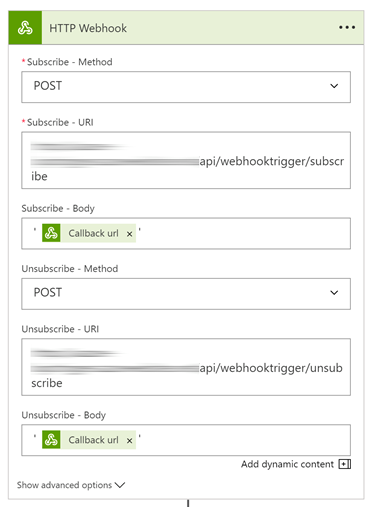
Info: notice the body fields, you can also specify it like that, but always use the single quotes.
Now one last thing, you must also specify the content-type header. Otherwise, the calls are not being made. You can specify the headers by clicking on the show advanced options link at the bottom of the action. Once the advanced properties are displayed, specify {"Content-Type":"application/json"} for the subscribe and unsubscribe headers.
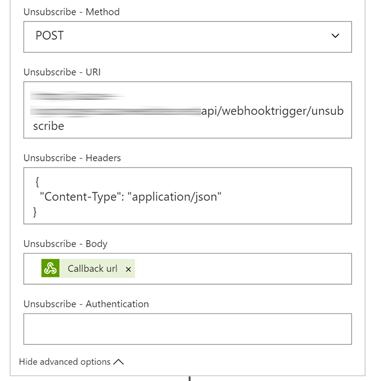
Once it is configured like this, the webhook trigger should start working.
Related articles
Report issues or make changes on GitHub
Found a typo or issue in this article? Visit the GitHub repository to make changes or submit a bug report.
Comments
Let's build together
Manage content in VS Code
Present from VS Code
