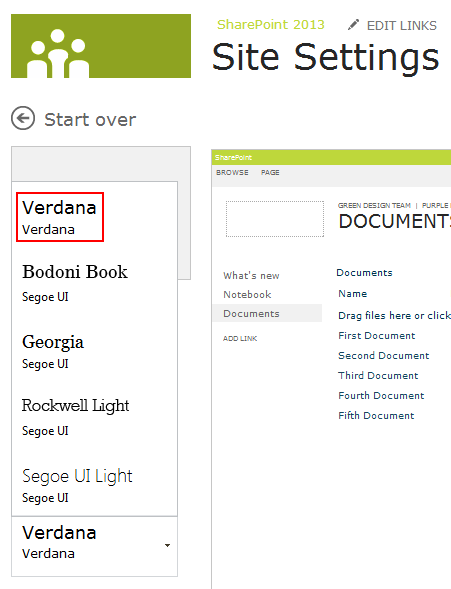In my previous post I described how you could create a new color palette for SharePoint 2013. In this post I will describe how you could easily change the font scheme of your website by creating your own font scheme file.
The first thing you need to do is download an existing font scheme from the theme gallery (Site Settings > Themes). In the 15 folder you will find four different font schemes:
1
2
3
4
5
6
7
8
9
10
11
12
13
14
15
16
17
18
19
20
21
22
23
24
25
26
27
28
29
30
31
32
33
34
| <s:fontSlot name="title">
<s:latin typeface="Rockwell Light" eotsrc="/_layouts/15/fonts/RockwellLight.eot" woffsrc="/_layouts/15/fonts/RockwellLight.woff" ttfsrc="/_layouts/15/fonts/RockwellLight.ttf" svgsrc="/_layouts/15/fonts/RockwellLight.svg" largeimgsrc="/_layouts/15/fonts/RockwellLightLarge.png" smallimgsrc="/_layouts/15/fonts/RockwellLightSmall.png" />
<s:ea typeface="" />
<s:cs typeface="Segoe UI Light" />
<s:font script="Arab" typeface="Segoe UI Light" />
<s:font script="Deva" typeface="Nirmala UI" />
<s:font script="Grek" typeface="Segoe UI Light" />
<s:font script="Hang" typeface="Malgun Gothic" />
<s:font script="Hans" typeface="Microsoft YaHei UI" />
<s:font script="Hant" typeface="Microsoft JhengHei UI" />
<s:font script="Hebr" typeface="Tahoma" />
<s:font script="Hira" typeface="Meiryo UI" />
<s:font script="Thai" typeface="Tahoma" />
<s:font script="Armn" typeface="Segoe UI Light" />
<s:font script="Beng" typeface="Nirmala UI" />
<s:font script="Cher" typeface="Gadugi" />
<s:font script="Ethi" typeface="Ebrima" />
<s:font script="Geor" typeface="Segoe UI Light" />
<s:font script="Gujr" typeface="Nirmala UI" />
<s:font script="Guru" typeface="Nirmala UI" />
<s:font script="Knda" typeface="Nirmala UI" />
<s:font script="Khmr" typeface="Khmer UI" />
<s:font script="Laoo" typeface="Lao UI" />
<s:font script="Mlym" typeface="Nirmala UI" />
<s:font script="Mymr" typeface="Myanmar Text" />
<s:font script="Orya" typeface="Nirmala UI" />
<s:font script="Sinh" typeface="Nirmala UI" />
<s:font script="Syrc" typeface="Estrangelo Edessa" />
<s:font script="Taml" typeface="Nirmala UI" />
<s:font script="Telu" typeface="Nirmala UI" />
<s:font script="Thaa" typeface="MV Boli" />
<s:font script="Tibt" typeface="Microsoft Himalaya" />
<s:font script="Yiii" typeface="Microsoft Yi Baiti" />
</s:fontSlot>
|
As you can see, you could define fonts for different languages, but you do not need to define all of them. For me the most important is the Latin one. The rest can be removed, so you end up with this:
1
2
3
4
5
| <s:fontSlot name="title">
<s:latin typeface="Rockwell Light" eotsrc="/_layouts/15/fonts/RockwellLight.eot" woffsrc="/_layouts/15/fonts/RockwellLight.woff" ttfsrc="/_layouts/15/fonts/RockwellLight.ttf" svgsrc="/_layouts/15/fonts/RockwellLight.svg" largeimgsrc="/_layouts/15/fonts/RockwellLightLarge.png" smallimgsrc="/_layouts/15/fonts/RockwellLightSmall.png" />
<s:ea typeface="" />
<s:cs typeface="Segoe UI Light" />
</s:fontSlot>
|
The s:ea (EastAsianFont) and s:cs (ComplexScriptFont) elements cannot be removed, otherwise the composed looks page cannot be loaded.
Changing the fonts
What I want to achieve is that all the elements use Verdana as font.
This is what my font file looks like:
1
2
3
4
5
6
7
8
9
10
11
12
13
14
15
16
17
18
19
20
21
22
23
24
25
26
27
28
29
30
31
32
33
34
35
36
37
38
39
40
| <?xml version="1.0" encoding="utf-8"?>
<s:fontScheme name="Xylos" previewSlot1="title" previewSlot2="body" xmlns:s="http://schemas.microsoft.com/sharepoint/">
<s:fontSlots>
<s:fontSlot name="title">
<s:latin typeface="Verdana" />
<s:ea typeface="" />
<s:cs typeface="Verdana" />
</s:fontSlot>
<s:fontSlot name="navigation">
<s:latin typeface="Verdana" />
<s:ea typeface="" />
<s:cs typeface="Verdana" />
</s:fontSlot>
<s:fontSlot name="small-heading">
<s:latin typeface="Verdana" />
<s:ea typeface="" />
<s:cs typeface="Verdana" />
</s:fontSlot>
<s:fontSlot name="heading">
<s:latin typeface="Verdana" />
<s:ea typeface="" />
<s:cs typeface="Verdana" />
</s:fontSlot>
<s:fontSlot name="large-heading">
<s:latin typeface="Verdana" />
<s:ea typeface="" />
<s:cs typeface="Verdana" />
</s:fontSlot>
<s:fontSlot name="body">
<s:latin typeface="Verdana" />
<s:ea typeface="" />
<s:cs typeface="Verdana" />
</s:fontSlot>
<s:fontSlot name="large-body">
<s:latin typeface="Verdana" />
<s:ea typeface="" />
<s:cs typeface="Verdana" />
</s:fontSlot>
</s:fontSlots>
</s:fontScheme>
|
Upload your file to the Theme Gallery (Site Settings > Themes), and you will be able to use your new font scheme in the composed looks.
On the Change the look page (Site Settings > Change the look) you will now be able to select the Verdana font in the Fonts menu.