The last posts were about integrating AngularJS into display templates, and how you could optimize the code. Once you start using the templating from AngularJS it is quite easy to add extra functionality to the templates. In this post I give you a couple of additions to the template created in the previous posts.
Adding search functionality
One of the simplest things to add with AngularJS is a search box to filter out the results containing a specific keyword. For this you will need to do two things:
- Add a text input;
- Update the ngRepeat directive with your filter option.
The text input which needs to be added to the, looks like this:
| |
The ngRepeat directive needs to be updated with a filter property:
| |
This results in the following output:
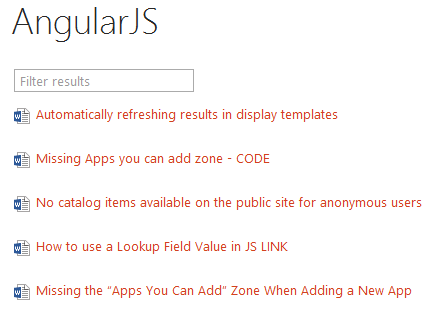
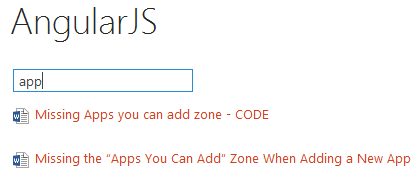
Note: I configured the search box to filter on the line 1 property with ng-model=“search.Line1”.
Alternating row classes
Alternating row classes are very easy to insert, this can be done with the ngClassEven or ngClassOdd directives. The code for this looks like this:
| |
The code will automatically add an alternating class to the even rows.
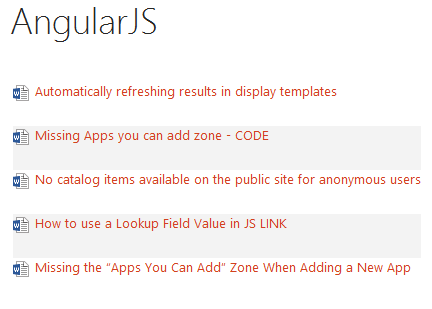
Grouping results
The last thing I prepared is how you can group results. First thing to do is put an order by filter in the ngRepeat directive.
| |
Note: I have set the order by for the “line 2” property, so if you want to test it, make sure that you specify a managed property for the “line 2” property.
Next is the heading you want to show for the group, this heading only needs to be shown the first time. To show the header the ngShow directive can be used. In the ngShow directive, we will a function to call to check when the a new group starts.
For this a function call is needed in the ngShow directive.
| |
The function looks like this:
| |
This needs to be added inside the controller code.
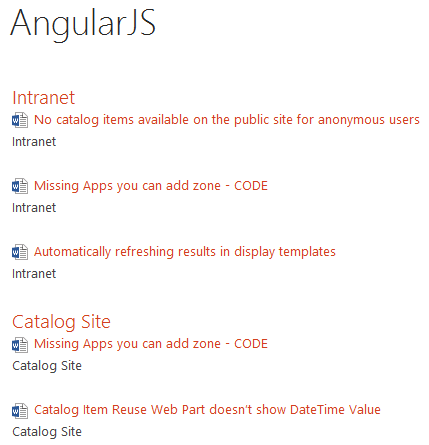
Of course there are a lot more possibilities with AngularJS and display templates, these were just some simple ones to show you the possibilities and to get you started.
Download
You can download these templates on the following location: AngularJS Templates - Part 4